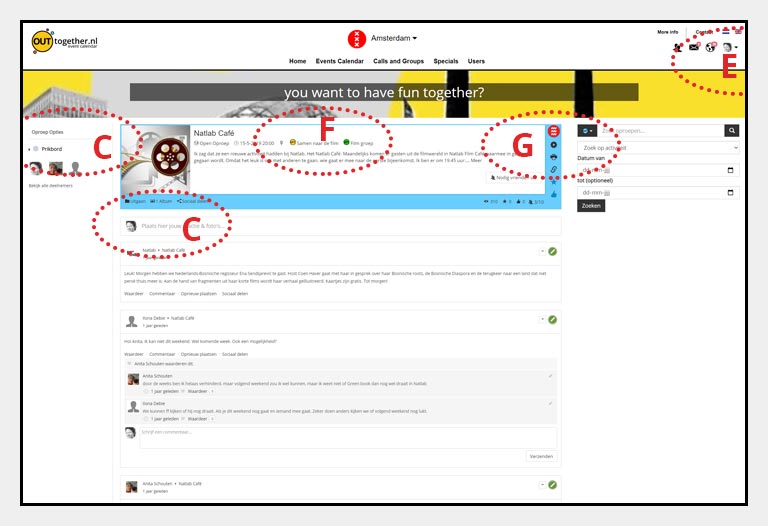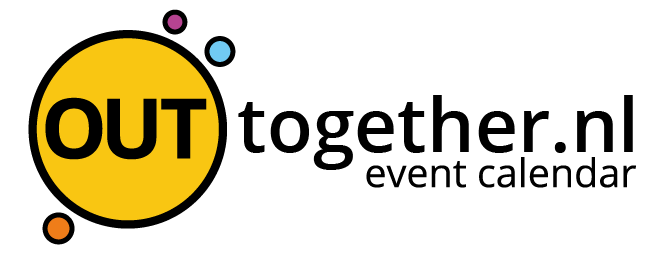Calls in a group?
To place a call you must be registered on the site. You can create a new profile or simply log in with your existing account (A). Registration is free. There are no further costs for users of the site. Not even for making calls or starting a group.
Step 1
Go to the group where you want to place a call. You will enter the detailed overview of the group (see image) . Groups can be found in the group overview
Step 2 Then click the + Place Call button. Sometimes you need join a group to make calls in the relevant group.
Step 3
You will now enter a step-by-step plan in which you can indicate all the information about your call in various steps. At the bottom of each step, you can click the “ Continue ” button or, if necessary, the “ Back ” button. Some fields are required. These are indicated with an asterisk.
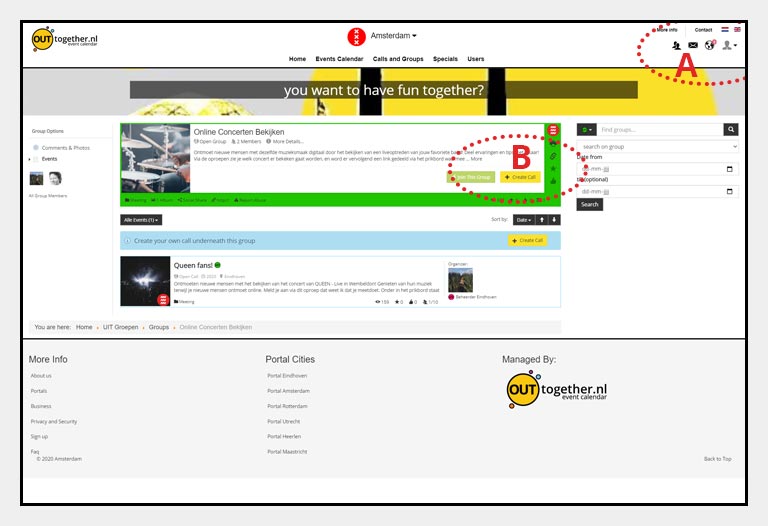
You can define a category in which you want to be found, you can give a title and description of your call, indicate the date and time, whether you want to make a weekly call or a one-time call, what type of call it should be ( closed or open) and some other things. At the end you can also upload an image for your call.
Then click on the “ Send ” button. You will now see a detailed overview of your call (see image)
Note 1
Clearly write down where you want to meet, what time and where.
Note 2
If you want to share comments or photos for you call you can easily add it via the message board (C) . As soon as a message or photo is shared via the message board, participants will receive a message. You can find this via the globe (D) or by email (if you have set this in notification settings in your profile menu Click on your image at the top right (E) . Of course you can also add your email address to the description of a call. < / p>
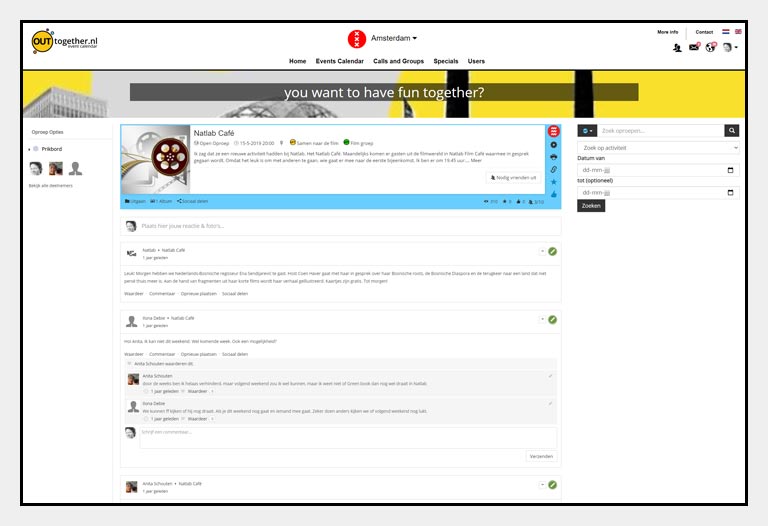
Note 3
There are sometimes yellow or green dots to the right of a call title (F) . This allows you to return directly to the event or group where the call was placed. If there are no dots, the call is placed directly in the call overview.
On the right side (in the blue vertical frame, you can change or unpublish your call using the gear (G) .
Read also how do I manage a group?
Read also how do I place a call?